
Troubleshooting Common Smart Home Integration Issues
Smart homes offer comfort, convenience, and customisation—but even the best setups aren’t immune to hiccups. Whether it’s a voice assistant that won’t respond, a routine that stops working, or a device that constantly drops offline, smart home troubleshooting is a necessary part of maintaining a responsive, well-integrated system.
In this guide, we explore how to diagnose and resolve common device integration problems, reconnect automation routines, and apply smart, strategic automation fixes to get everything running smoothly again.
Why Integration Issues Happen
A smart home relies on multiple layers working together: your internet connection, wireless network, smart hub (if applicable), device firmware, and cloud platforms. When one link in the chain breaks or lags, it can affect everything from light schedules to security alerts.
As more devices and protocols (like Zigbee, Z-Wave, Wi-Fi, Thread, or Bluetooth) enter the picture, maintaining harmony across platforms can be challenging—but not impossible.
Common Smart Home Integration Problems (and Solutions)
1. Devices Not Responding to Commands
Symptoms: Lights don’t turn on, plugs don’t toggle, or thermostats fail to adjust when triggered via voice or app.
Possible Causes:
- Device offline
- Wi-Fi interruption
- Assistant or hub miscommunication
- Firmware update failure
Fixes:

- Check Wi-Fi status and reconnect the device if necessary.
- Restart the affected device and your router.
- Open the manufacturer’s app to verify device status.
- Re-link the device to your voice assistant or hub.
- Update firmware via the companion app if available.
Pro Tip: If multiple devices are unresponsive, restart your entire network and hub (if applicable) to refresh connections.
2. Scenes and Routines Not Triggering
Symptoms: Automation routines fail to run at set times, or voice commands don’t activate associated scenes.
Possible Causes:
- Incorrect trigger configuration
- Time zone/scheduling mismatch
- Scene edited or deleted accidentally
- The routine was corrupted during the app update
Fixes:
- Review routine settings in the app—check time, trigger device, and linked actions.
- Confirm your smart home hub or voice assistant is in the correct time zone.
- Rebuild the scene or routine from scratch to eliminate errors.
- Update the voice assistant or smart home app to the latest version.
Pro Tip: Try using a different trigger (e.g., voice command instead of time-based) to test whether the issue lies in the routine or the trigger.
3. Device Suddenly Missing from the App
Symptoms: A previously working device disappears from your control dashboard.
Possible Causes:
- App sync failure
- Device factory reset
- Cloud service downtime
- Device deleted by another user on the account
Fixes:
- Restart the app or log out and back in.
- Scan for new devices—some platforms require re-adding lost devices manually.
- Check the manufacturer’s status page for service outages.
- Re-pair the device via the original setup instructions.
Pro Tip: Enable cloud backup or export configuration files (if supported) to simplify re-adding devices in the future.
4. Voice Assistant Can’t Find or Control a Device
Symptoms: Alexa, Google Assistant, or Siri responds, “I can’t find that device,” or fails to act on a command.
Possible Causes:
- Device renamed or deleted
- Skill/integration disabled
- Mismatch between assistant and app names
- Compatibility issue
Fixes:
- Ensure the device has a unique, voice-friendly name.
- Open the assistant’s app and rescan for devices.
- Re-link the manufacturer’s skill or service to your assistant.
- Check for firmware updates and compatibility notes.
Pro Tip: Avoid naming multiple devices with similar phrases (e.g., “Living Lamp” and “Living Light”)—this confuses assistants.
5. Delayed or Out-of-Sync Responses
Symptoms: Lights take several seconds to respond, speakers stutter during playback, or sensors don’t trigger instantly.
Possible Causes:
- Weak Wi-Fi or Zigbee/Z-Wave signal
- Overloaded network
- The device is too far from the hub/router
- Cloud service latency
Fixes:
- Move your router or use a mesh Wi-Fi system to ensure stronger coverage.
- Reduce network congestion by separating smart devices onto a guest or dedicated 2.4GHz network.
- Add a Zigbee repeater or Z-Wave extender to strengthen mesh signals.
- Enable local control in compatible platforms like Home Assistant or SmartThings for faster response.
Pro Tip: Where possible, use Ethernet-connected hubs or devices for improved stability.
Automation Fixes and Preventative Tips
1. Use Local Control When Possible
Cloud reliance introduces latency and risk of downtime. Choose platforms and hubs that offer local control for key actions (e.g., turning off lights or triggering alarms).
Recommended options:
- Home Assistant (open-source, fully local)
- Hubitat Elevation (local Z-Wave/Zigbee automation)
- Apple HomeKit (runs automation locally on Apple TV or HomePod)
2. Update Your Devices Regularly
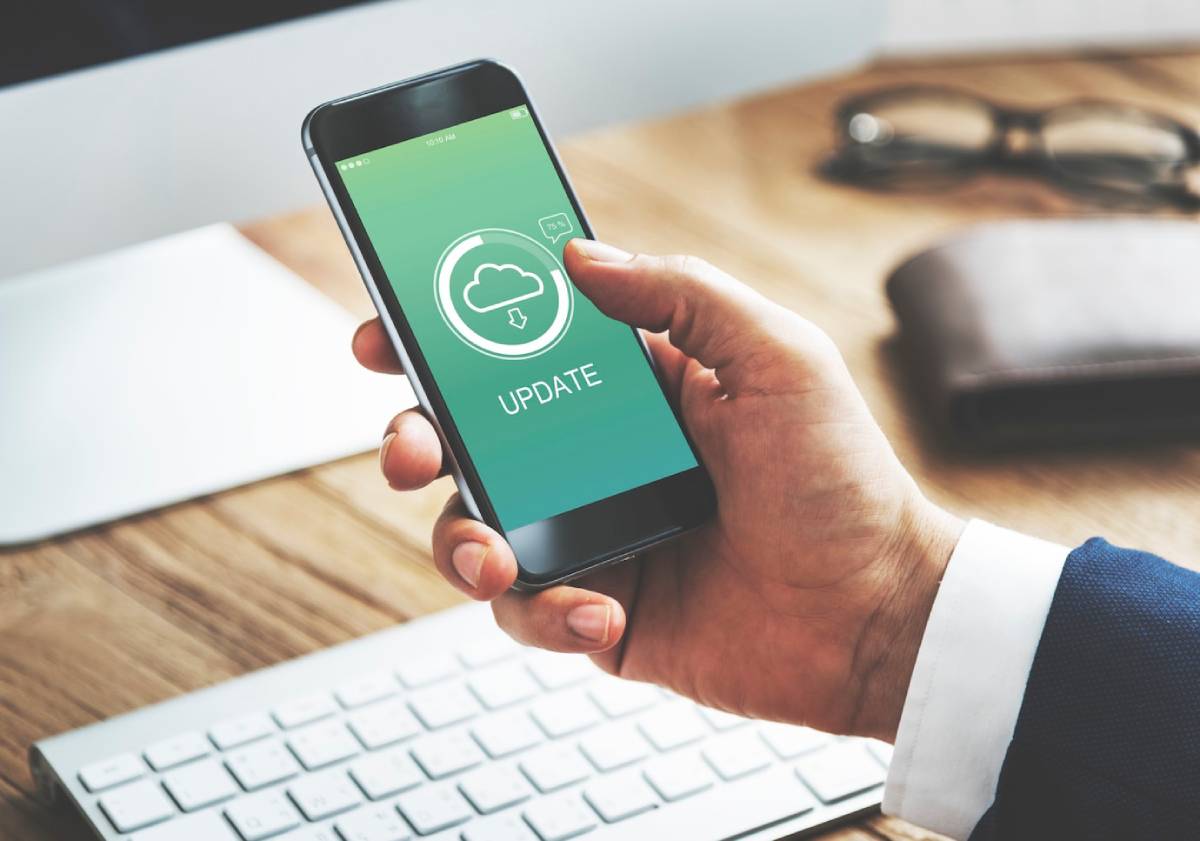
Manufacturers regularly push updates to improve performance and fix bugs. Enable automatic firmware updates or check apps monthly for available patches.
Always update:
- Smart hubs
- Voice assistant software
- Mobile control apps
- Device firmware
3. Avoid Mixed-Ecosystem Conflicts
When too many devices from unrelated platforms are mixed together, integrations become unreliable. Stick to a primary ecosystem (e.g., Alexa, Google, or Apple) and extend with Matter-certified devices to ensure broad compatibility.
Tip: If using IFTTT or third-party bridges, minimise their use for core automations.
4. Map Out Your Automation Clearly
As your smart home grows, complexity increases. Document your automation routines—what triggers them, which devices they control, and when they should run.
Use tools like:
- Routine naming conventions (e.g., “Morning_Lights_Mon-Fri”)
- Flowcharts or apps like Home Assistant’s visual automation editor
- Notes in shared family apps or spreadsheets
5. Reset Devices as a Last Resort
If a device continues to misbehave despite multiple fixes, a full factory reset and re-pairing may be required. Back up settings where possible and consult brand-specific reset instructions before proceeding.
Use this method only after confirming it’s not a network or platform issue.
Conclusion: Keep Your Smart Home Running Smoothly

A smart home should feel effortless, but even the most advanced setups encounter occasional glitches. By understanding common device integration problems, applying proactive automation fixes, and maintaining your system with regular updates and good planning, you can enjoy a responsive, reliable, and harmonious environment.
Whether you’re diagnosing lag, rebuilding routines, or resolving Wi-Fi woes, a little smart home troubleshooting goes a long way in ensuring that your connected devices continue working together exactly as they should.


